What is Televizo?
Televizo is a versatile and user-friendly IPTV player application that allows you to stream live TV channels, movies, and series through your IPTV service provider. It supports multiple playlist formats including Xtream Codes and M3U, making it compatible with most IPTV services.
Televizo is a player; it does not provide content. You need a valid IPTV subscription to use it.
Contact us for premium IPTV packages and setup assistance
Requirements Before Starting
Before you begin the installation process, make sure you have the following information ready from your IPTV provider:
- Server Address (URL): The portal URL in the format http(s)://yourserver.com:port
- Username: Your unique IPTV account username
- Password: Your IPTV account password
- Compatible Device: Android phone/tablet, Android TV, or Amazon Firestick
1 Download and Install Televizo
For Android and Android TV Devices
The easiest way to install Televizo is through the Google Play Store:
- Open the Google Play Store on your Android device or Android TV
- Search for "Televizo – IPTV player"
- Select the official Televizo app from the search results
- Tap "Install" to download and install the app
- Wait for the installation to complete
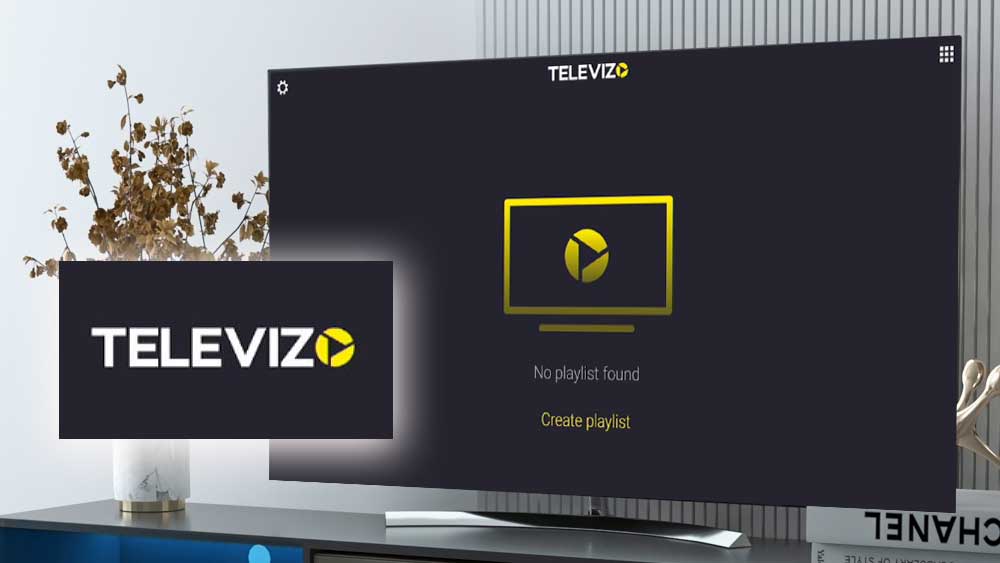
For Amazon Firestick/Fire TV
Installing Televizo on Firestick requires a slightly different approach:
- Go to the Amazon Appstore on your Fire TV device
- Search for "Televizo" in the store
- If available in your region, install directly
- If not available, you can sideload it using the Downloader app
Sideloading on Firestick (If Not Available in Store)
- Install the Downloader app from Amazon Appstore
- Go to Settings > My Fire TV > Developer Options
- Enable "Apps from Unknown Sources" and "ADB Debugging"
- Open Downloader and enter the official Televizo APK URL
- Download and install the APK file
- Allow installation from unknown sources when prompted
2 Initial Setup and Configuration
Once Televizo is installed, follow these steps to set it up:
- Launch the Televizo app from your app drawer or home screen
- You'll see the main screen with options to add playlists
- Tap on "Create playlist/profile" or the "+" icon
- You'll see different playlist options available
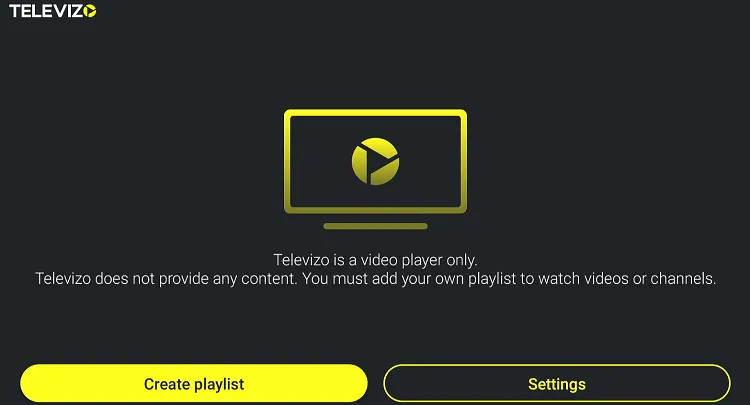
3 Selecting Playlist Type
Using Xtream Codes (Recommended Method)
Most IPTV providers, including Streaming Duniya, use Xtream Codes format:
- Select "New Xtream Code Playlist" from the options
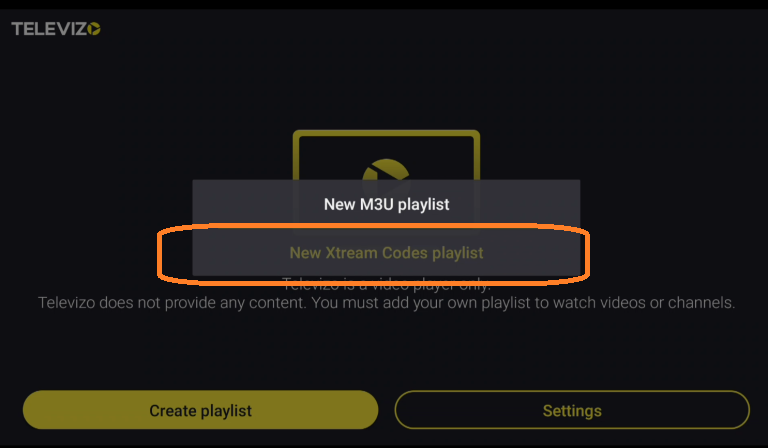
4 Enter Usernme , Password & Server details
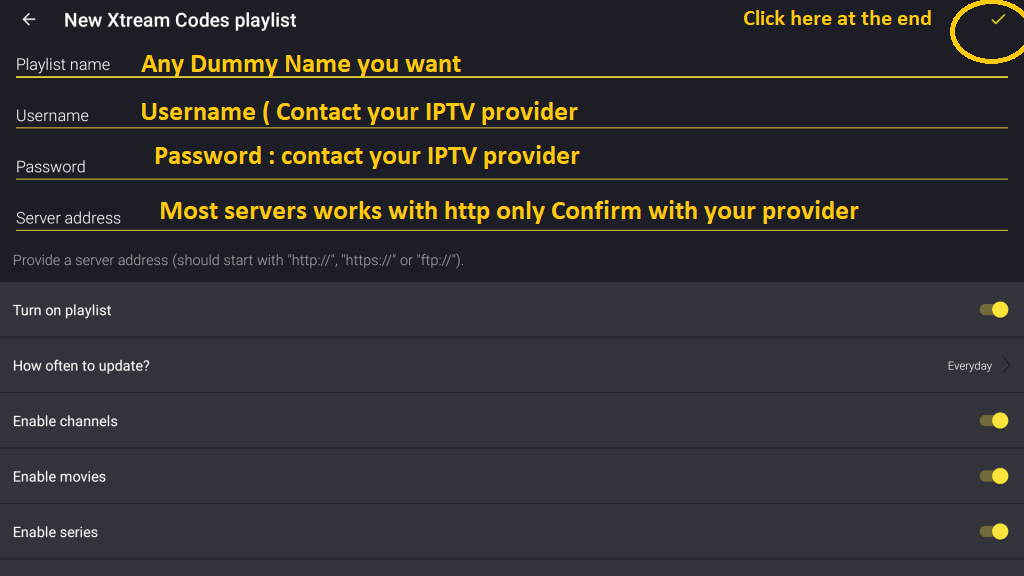
Using M3U Playlist (Alternative Method)
If your provider gives you an M3U URL or file:
- Select "New M3U Playlist"
- Choose between:
- Enter M3U URL: Paste the M3U playlist URL
- Choose File: Browse and select a downloaded M3U file
- Name your playlist
- Save the configuration
4 Navigating the Televizo Interface
Once logged in successfully, you'll see the main Televizo interface with several sections:
- Live TV: Browse live television channels organized by categories
- Movies: Access your movie library (if included in your service)
- Series: Browse TV shows and series
- Catch Up: Watch previously aired programs (if supported)
- Favorites: Your saved favorite channels and content
Channel Categories
Channels are typically organized into categories such as:
- Sports channels
- Entertainment
- News channels
- International channels
- Kids channels
- Movies
- Documentary channels
5 Customizing Your Experience
Profile Settings
To access and modify your profile settings:
- Long-press on your profile name in the main screen
- Select "Edit" or "Settings"
- Here you can modify:
- Server credentials
- EPG settings
- Parental controls
- Video quality preferences
EPG (Electronic Program Guide) Setup
To set up the program guide for better channel information:
- Go to your profile settings
- Find the "EPG URL" or "XMLTV" field
- Enter the EPG URL provided by your IPTV service
- Set the EPG update frequency (recommended: every 12 hours)
- Tap "Update EPG" to download the program data
Device Compatibility
Android Devices
Televizo works on most Android devices running Android 5.0 or higher, including:
- Android smartphones and tablets
- Android TV boxes
- Smart TVs running Android TV
- Amazon Fire TV and Fire TV Stick
iOS, Samsung Tizen & LG webOS
- iPhone/iOS: Televizo is not available for iOS devices. Use alternative IPTV apps with your same credentials
- Samsung Smart TVs (Tizen): Use Samsung's native IPTV apps or connect an Android TV box
- LG Smart TVs (webOS): Use LG's app store for IPTV apps or connect an external Android device
Troubleshooting Common Issues
Login Problems
If you're having trouble logging in:
- Double-check your server URL, username, and password
- Ensure your internet connection is stable
- Verify your subscription is active with Streaming Duniya
- Try restarting the app
- Clear the app cache and data
Televizo EPG Not Available
To fix EPG (Electronic Program Guide) issues:
- Go to your profile settings in Televizo
- Add the correct XMLTV EPG URL from your provider
- Ensure your device's date and time are correct
- Set the correct time zone for your region
- Manually update the EPG data
- Wait for the EPG to fully download and process
Buffering or Playback Issues
To resolve streaming problems:
- Check your internet speed (minimum 5-10 Mbps recommended)
- Switch to a lower video quality in player settings
- Close other apps that might be using bandwidth
- Restart your router/modem
- Try a different server if multiple are available
Advanced Features
Multiple Profiles
Televizo supports multiple IPTV profiles:
- Add different IPTV services
- Create separate profiles for family members
- Switch between profiles easily
- Maintain separate favorites lists
Favorites and Recently Watched
Organize your viewing experience:
- Long-press any channel to add to favorites
- Access recently watched content quickly
- Create custom playlists
- Use the search function to find specific content
Frequently Asked Questions
Open Televizo → Add playlist/profile → choose "New Xtream Code Playlist" → paste the server address in the "Server URL" field, then add your username and password. The server URL should be in the format: http(s)://yourserver.com:port
To fix EPG issues:
1. Go to your profile settings in Televizo
2. Add the XMLTV EPG URL from your provider
3. Ensure your device's time zone is correct
4. Manually update the EPG data
5. Wait for the EPG to download completely
Contact Streaming Duniya support team via WhatsApp at +966594157993 or email us. We can resend your login details or help reset your password. Have your account information ready when contacting support.
Yes, you can install Televizo on multiple devices using the same credentials. However, the number of simultaneous connections (concurrent streams) depends on your IPTV subscription plan with Streaming Duniya. Check your plan details or contact support for more information.
Channel issues can be caused by:
• Individual channels temporarily offline for maintenance
• Internet connection speed too slow (minimum 5-10 Mbps recommended)
• Network congestion during peak hours
• Server maintenance
Try switching to a different channel, check your internet speed, or contact support if multiple channels are affected.
Televizo is primarily designed for Android devices. For other platforms:
• iPhone/iOS: Use alternative IPTV apps from the App Store with your same credentials
• Samsung Smart TVs: Use Samsung's native IPTV apps or connect an Android TV box
• LG Smart TVs: Use LG's app store for IPTV apps or connect an external device